Display Groups
If you are using a CMS earlier than v3.0.0 please use the following link: Display Groups
For ease of Scheduling and Media Assignment create Display Groups and assign Displays to one or multiple Display Groups.
Display Groups are administered in the CMS by clicking on Display Settings under the Displays section from the main menu. The Display Group grid will open to Add new and manage existing Display Groups.
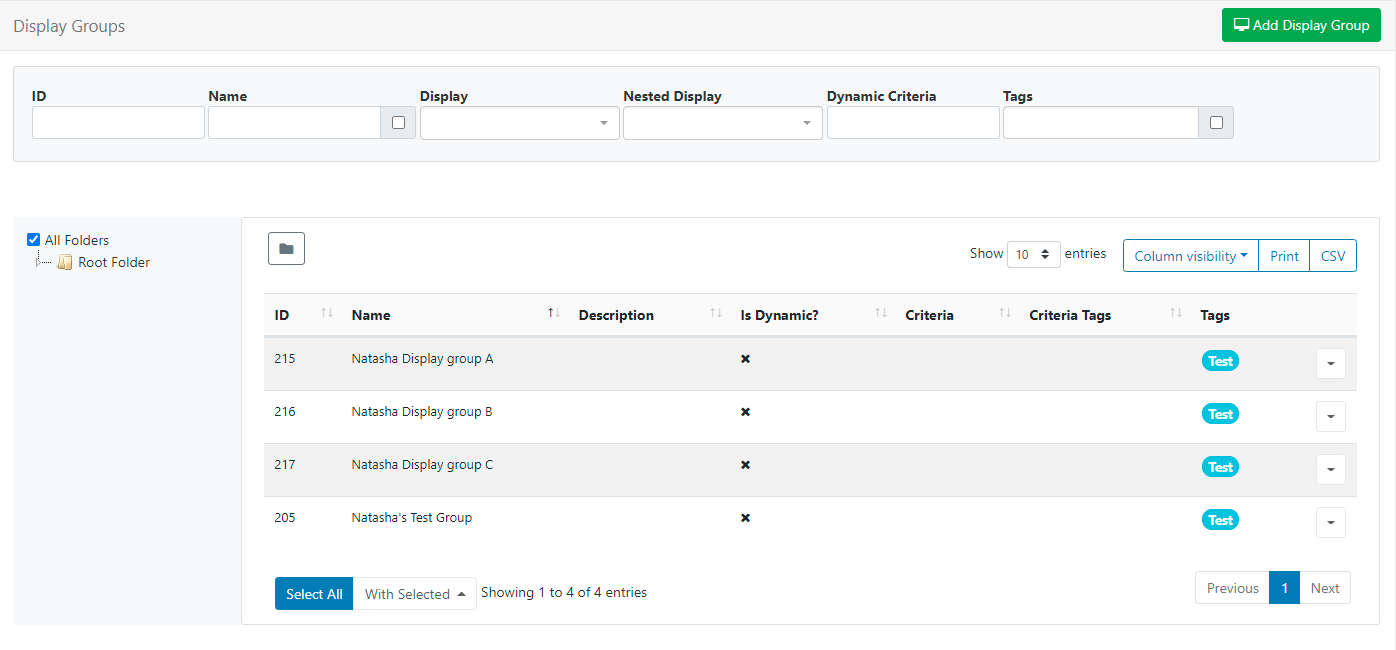
The Folder tree will open by default:
- Click on a Folder/sub-folder to search the contents and return results based on any filters applied to the grid.
or
- Tick All Folders to include searching in the Root Folder and return results based on any filters applied to the grid.
Click the Folders icon to toggle on/off from view. When Folders are hidden from view, the file path for the selected folder will be shown!
Logged in Users will only view the status of Displays that they have been given access to!
Add/Edit
Click on the Add Display Group button to create a new Display Group or use the Row Menu to Edit an existing Display Group.
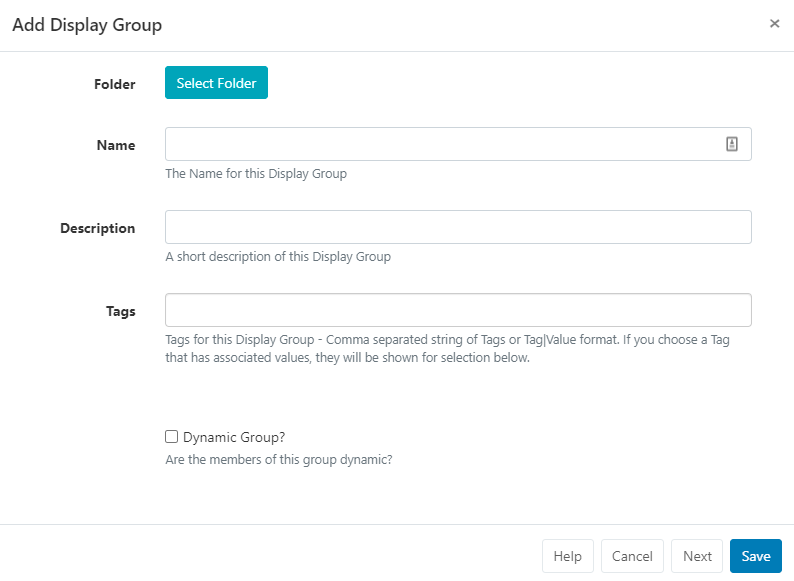
Folders
Display Groups can be optionally saved to Folders.
Display Groups that are saved in Folders will inherit the View, Edit, Delete Share options that been applied to the destination Folder for the User/User Group!
- Click on the Select Folder button and expand to select the Folder to save in/move to.
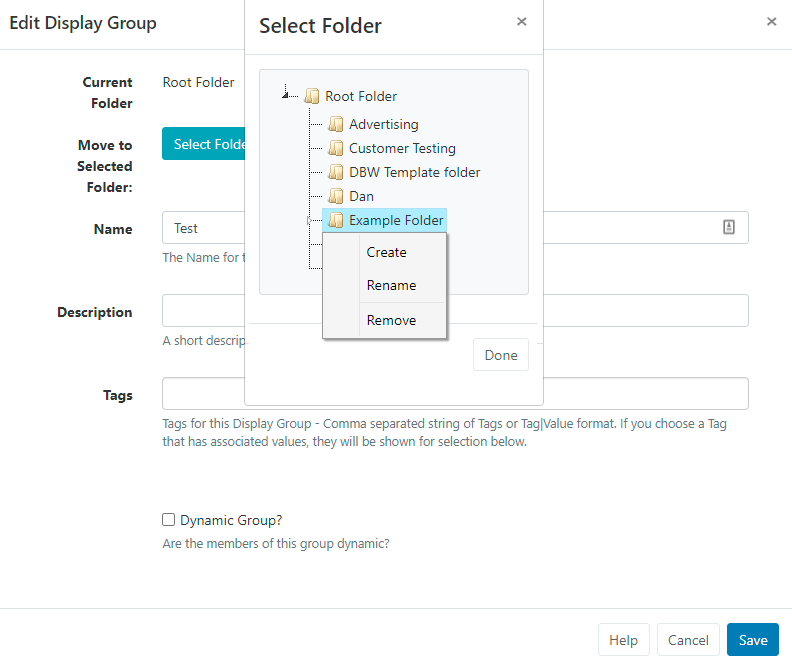
- Users can also right click a folder to create a new folder to save in and access further options.
Available options are based on enabled Feature and Sharing options for a User/User Group!
For further information regarding Folder access and set-up, please speak to your Administrator.
Assign multiple Display Groups to a Folder using the With Selected option at the bottom of the grid!
Tags
Display Groups can be optionally tagged. When entering text into the Tag field, an auto complete helper will show possible matches to make it easier for Users to select Tags already added in the system.
If Tags require a predefined value, these will be shown in the Tag value drop down menu, or of already known can be directly typed into the field.
If a Value has been set as 'Required' by an Administrator, then the Value must be entered in order to save the form!
Users can add an associated Value to a Tag that does not already have a predefined value by using the Tag value field. If a Tag value is not needed, this field can be left blank.
Tags can also be assigned to multiple Display Groups using the With Selected option at the bottom of the Display grid!
For further information on what Tag and Tag Values to use, please speak with your Administrator.
Members
The membership of a Display Group is either a Manual Assignment or controlled by filter criteria using Dynamic Groups.
Dynamic Groups
When ticked an additional field will appear to allow for entry of one or more regular expressions to use to select which Displays belong to that Display Group.
Filter criteria for Dynamic Groups is in the format of regular expressions, but can also be simple string comparisons. The expressions should be separated by a comma and can be negated with a - prefix.
For example, all Displays containing "a" but not "b" would be
a,-b.
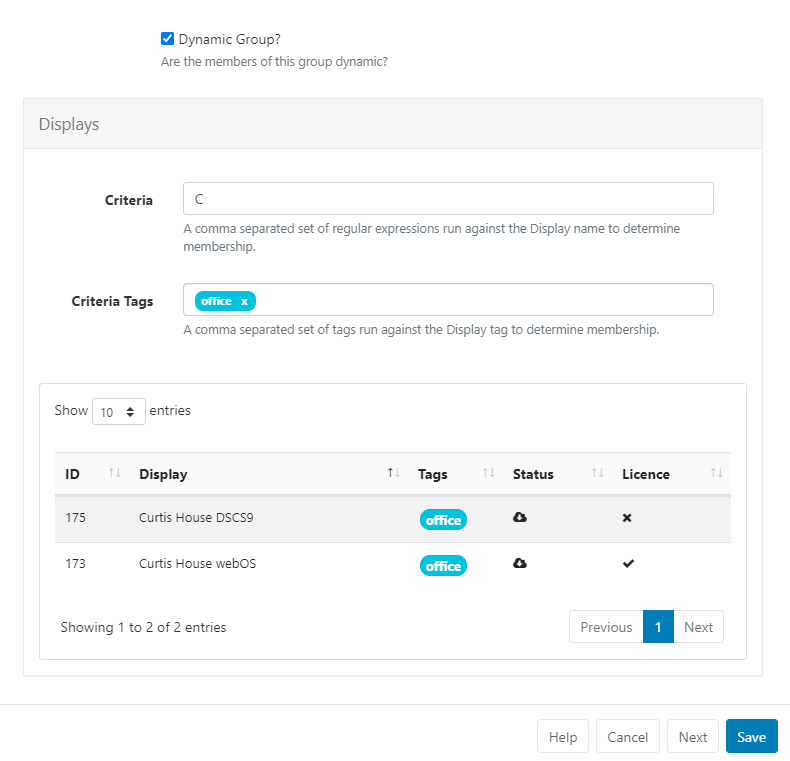
Manual Assignment
After completing and saving the Add Display Group form, assign Displays using the Row Menu and selecting Members.
Control membership using the Member checkbox for selected Displays/Display Groups.
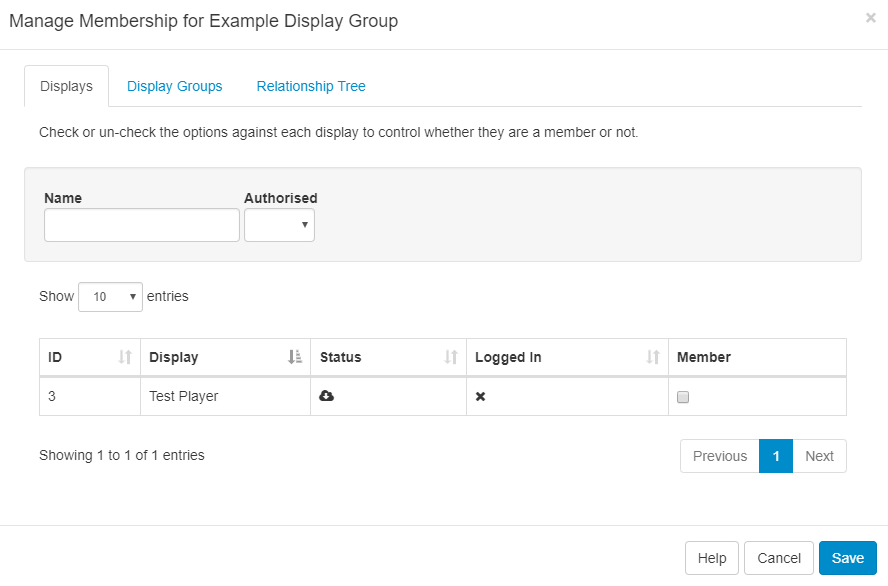
Use the Relationship Tree tab to view the ancestors and descendants of the Display Group being edited.
Nested Groups
Display Groups can be nested to create complex structures and allow for targeted Scheduling.
Example Group Structure
- Site 1
- Site 1 - Building A
- Site 1 - Building A - Level 1
- Site 1 - Building A - Level 2
- Site 1 - Building B
The Display membership is set on the lowest level groups and those groups then belong to the next level up, which in turn belong to the highest level parent "Site 1". The CMS will not allow a circular reference to be created (an assignment that creates a loop i.e. Site 1 has Site 1 - Building A, and Site 1 - Building A has Site 1.)
Schedules, Media file and Layout Assignments set to the Display Group, will apply to all members within the group.