Layouts
If you are using a CMS earlier than v3.0.0 please use the following link: Layouts
A Layout is a complete screen design including content and background, which is then scheduled to a Display or multiple displays and Display Groups. A Layout is made up of 1 or more Regions which hold content and contain a Timeline of Media to show. Media is assigned to the Layout Timeline using Widgets which provide the actions for the selected Module.
Take a look at the Modules page to see the variety of content available by simply adding a Widget to a Layout.
Live has no limit to the number of Layouts you can have in the system or the number a User can have.
Layouts are administered by clicking on Layouts under the Design section of the main menu:
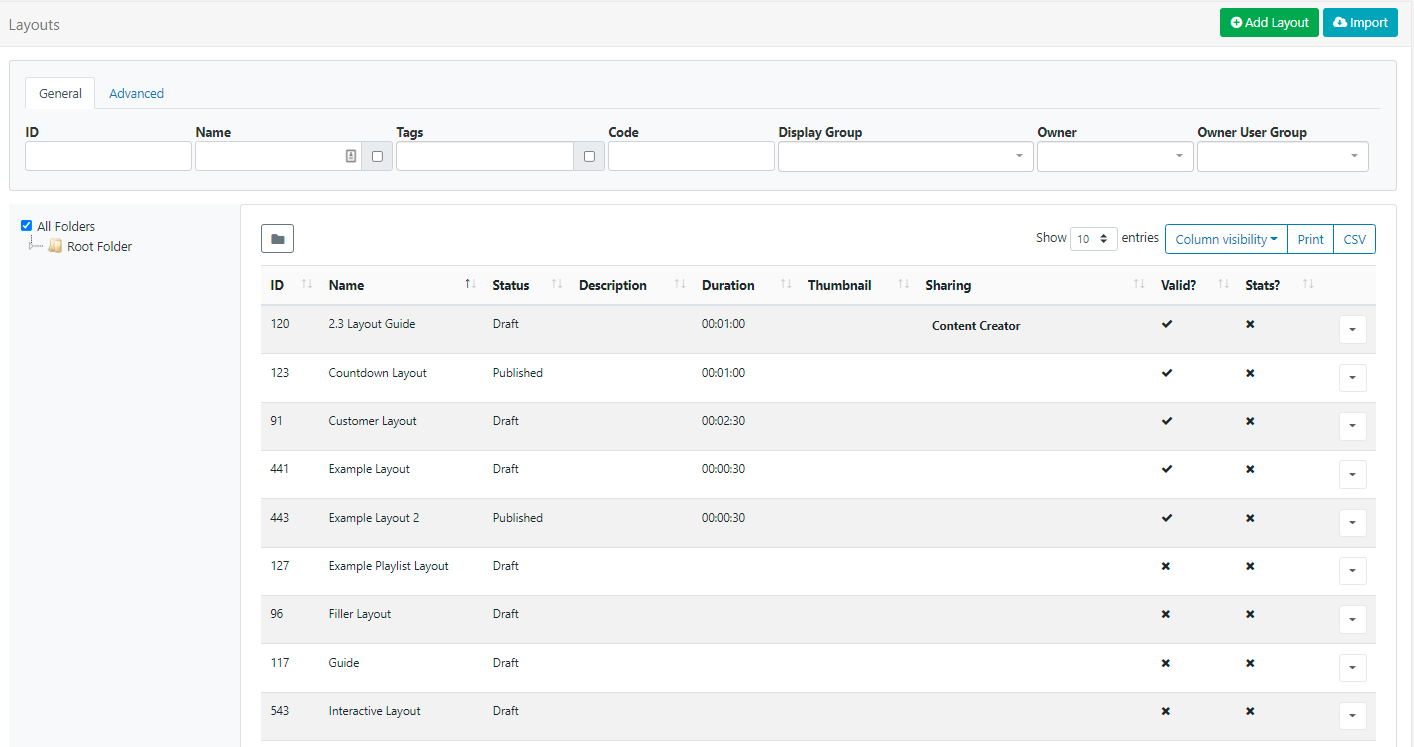
The Layout Grid allows you to edit existing and create new. The Folder tree will open by default:
- Click on a Folder/sub-folder to search the contents and return results based on any filters applied to the grid.
or
- Tick All Folders to include searching in the Root Folder and return results based on any filters applied to the grid.
Click the Folders icon to toggle on/off from view. When Folders are hidden from view, the file path for the selected folder will be shown!
Thumbnails will only show in Columns for Layouts that have a set background image!
Add Layout
Click on the Add Layout button at the top of the grid and complete the appropriate form fields:
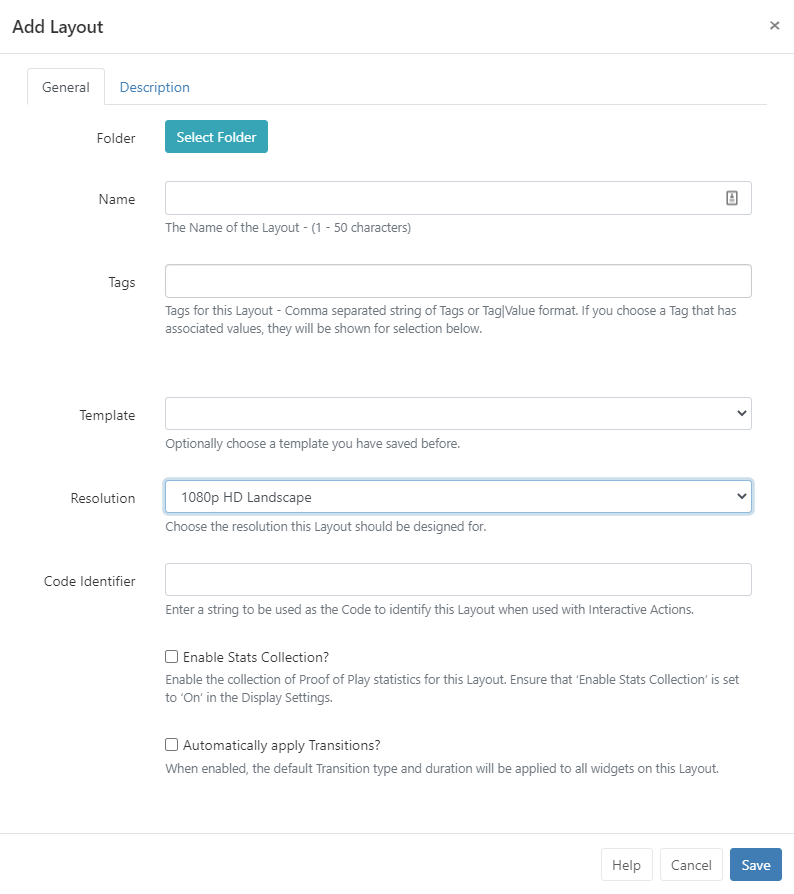
When should a User create a new Layout? When should a User add to an existing Layout? Layouts provide vast flexibility in the system, but can also cause confusion. The recommended usage for a Layout is to only contain the design and media required for a set of related content that should be scheduled at the same time.
Scenario: You have a video showing a fire safety demonstration and a video showing an advert for an upcoming production - it would be natural to have separate Layouts for these.
Folder
Layouts can be optionally saved to Folders.
Layouts that are saved in Folders will inherit the View, Edit, Delete Share options that have been applied to the destination Folder for User/User Group access!
- Click on the Select Folder button and expand to select a Folder to save in.
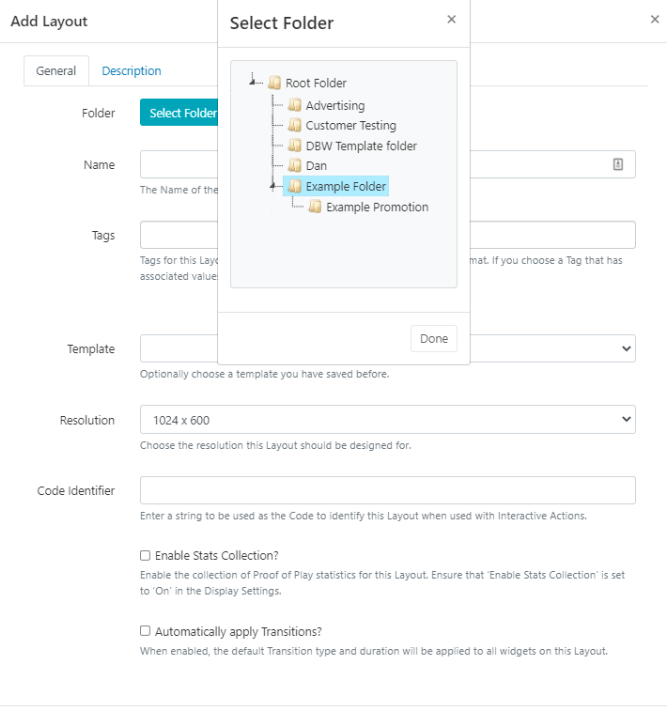
Users can also right click a Folder to access further options:
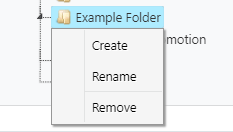
Available options are based on enabled Feature and Sharing options for a User/User Group.
- The selected folder file path will be shown next to the Folder field on the form
For further information regarding Folder access and set-up, please speak to your Administrator.
Name
Give the Layout a Name for easy identification purposes within the CMS.
Tags
Layouts can be tagged for organisation and to make it easier to find a large number of Layouts grouped by Tags. When entering text into the Tag field on the form, an auto complete helper will show possible matches to make it easier for Users to select from.
Predefined Values will be shown by using the Tag value drop down, if the Value is already known it can be typed directly into the field using the following format: Colour|Red
If a Value has been set as 'Required' by an Administrator, then the Value must be entered in order to save the form!
Users can add an associated Value to a Tag that does not already have a predefined value by using the Tag value field. If a Tag value is not needed, this field can be left blank.
Tags can also be assigned to multiple Layouts using the With Selected option at the bottom of the Layout grid!
For further information on what Tag and Tag Values to use, please speak with your Administrator.
Template
Use the drop down to select a Template to use for this Layout.
Created Layout designs can be saved as a Template, great for maintaining a corporate image or style.
Resolution
Layouts are designed for an intended display resolution and will function best when shown on a Player with a matching resolution. If they are shown on a display that has a different resolution it will dynamically resize which may result in unused screen space.
Sending a Player a Layout that has been designed with a 4:3 resolution which is connected to a 16:9 TV screen would result in two empty bars either side of your content.
If you require an alternative resolution to the available options listed, contact your Administrator
Code Identifier
A string can be entered in this field, which will be used as a code to identify this Layout when used with Interactive Actions
Enable Stats collection
Tick/untick the box to enable/disable the collection of statistics for Proof of Play Reports for the newly added Layout.
Ensure that the Enable Stats Collection check box has been enabled for the Display this Layout will be scheduled to, in the Display Profile Settings.
Automatically apply Transitions
Transitions are supported on Android, webOS and Tizen Players and Windows Players from v2R252 Transitions are currently not supported on Linux Players.
Default Transition settings will be applied to all Widgets on the Layout if this box is ticked. Untick to disable defaults for all Widgets on the Layout.
Transitions can be applied from the Tools menu on the Layout Designer.
Use the Description Tab to complete useful information/instructions for other users of the Layout!
Save
On saving the form, the Layout Designer will automatically open.
Row menu
Each Layout has additional actions/shortcuts that can be accessed from the Row Menu.
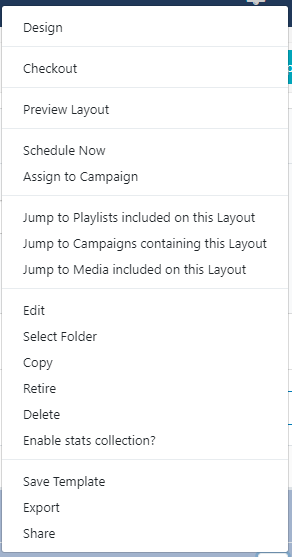
Design
Select Design to open the Layout Designer to make edits to the content/design of the Layout.
To prevent two Users editing the same Layout concurrently, the Layout will lock for a User whilst editing.
If your Layout has a Published status, the Layout Designer will open in a Read Only Mode. You will need to 'Checkout' the Layout to enable editing.
Checkout
Checkout from the Row Menu to put the Layout into a draft mode so that changes can be made later. Once edited, the Layout can be Published to make changes permanent and to overwrite the existing Layout. Discard will revert the Layout back to the original published state.
Users can select the 'auto submit' check box so that this form is automatically sent each time that Checkout is selected. Further information can be found on the Grids page.
Take your time with any edits you need to make as using Checkout ensures that no changes are made to your published version or shown on scheduled Displays until you choose to do so. Publish confirms changes have been made and will overwrite your published version. Discard will delete the draft with the published version remaining untouched.
Preview Layout
The Layout will play from start to finish which allows you to see how your layout will play. Make important adjustments to ensure that layout designs play as intended before scheduling to Displays.
Before the Layout can start all Media must be downloaded to your browser and verified so you may experience a slight delay whilst this is in process.
Schedule Now
To save time, Layouts can be scheduled for a specified amount of time, which can be very useful for important notices / promotions.
Layouts must have a Published status before being scheduled.
Assign to Campaign
Click to add the selected Layout to an existing Campaign.
Jump Lists
Select to 'jump' to Playlists, Campaigns and Media associated for the selected Layout.
Edit
Make changes to the Layout record such as, Folder location, Name and Tags etc.
Select Folder
Move the Layout to a selected Folder.
Copy
Create copies of designed Layouts to easily make modifications. Choose to include all contained Media items, to use as a base for creating new layouts to save time.
Copying a Layout will create an exact copy of the last time the Layout was Published. Make sure that you Publish a Layout before making a copy to preserve any changes!
Retire
Retire a Layout so it does not affect existing Schedules. A retired Layout will be hidden from new Scheduling options but will remain unaffected in existing Schedules and continue to show on Displays.
Delete
Remove a Layout and all its associated media completely from all existing Schedules. Please note: This action is irreversible!
Enable Stats collection
Enable the collection of Proof of Play statistics.
Export
Export the Layout including all associated Widgets/Media/DataSet structures to a ZIP file, so it can be easily shared.
When exporting a Layout, all assigned Layout, Playlist and Media Tags will be exported. Select the Import Tags option to add these Tags on Layout Import.
Add the 'Export' Feature to allow a User/User Group to export regardless of the Share options that have been set for the Layout and its contents!
Share
Enable Share options for selected Users/User Groups.
Draft Status
Selecting a Layout that is in a Draft status will present the following additional Row Menu options:
Administrators can use the default setting on the CMS Settings page to automatically Publish draft Layouts 30 minutes after the last edit!
Publish
Select to Publish Now or select a date and time to set the Layout to Publish in the future.
Discard
Click to ignore any changes that have been made and revert to the previous Published version of the Layout.
Did you know….Layouts and Library files can be Assigned directly to a Display or Display Group so that they are always available in the local library of the Player. Useful for pre-loading a Layout ahead of time ready to be scheduled.