Campaigns
Layouts can be grouped together into an ordered list. A Campaign can then be Scheduled to play the grouped Layouts in a set sequence.
Campaigns are administered from the Design section of the CMS Menu.
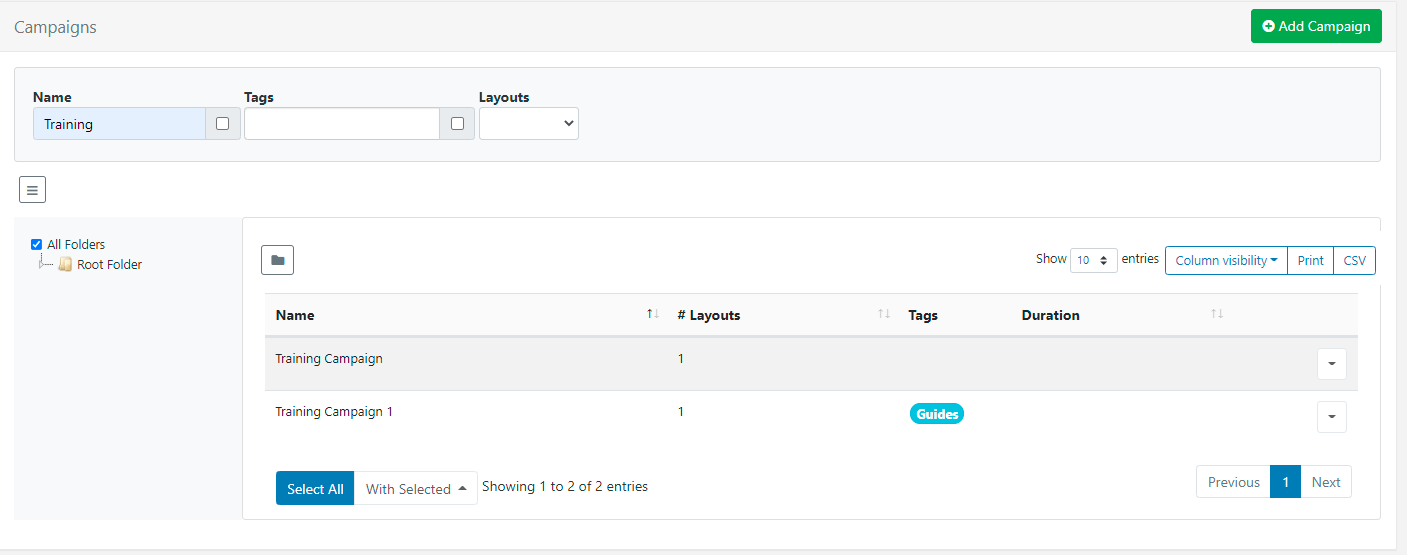
Take a look at the Layouts page to see how to first add and create Layouts that can then be grouped into Campaigns!
Create a Campaign
Click on the Add Campaign button at the top of the grid and complete the appropriate form fields.
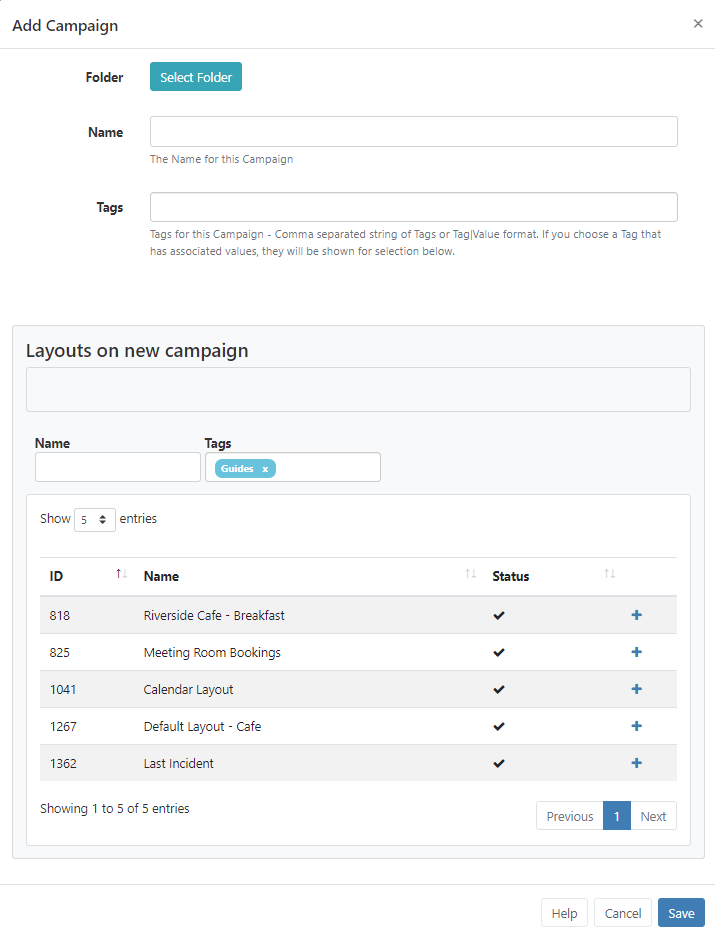
Folders
Folder options are available from v3.0.0! (Speak to your Administrator to upgrade the CMS to benefit from this feature!)
Campaigns can be optionally saved to Folders to organise, search and easily set Share access permissions.
- Click on the Select Folder button, expand to save to an existing folder or right click create a new location and access further options.
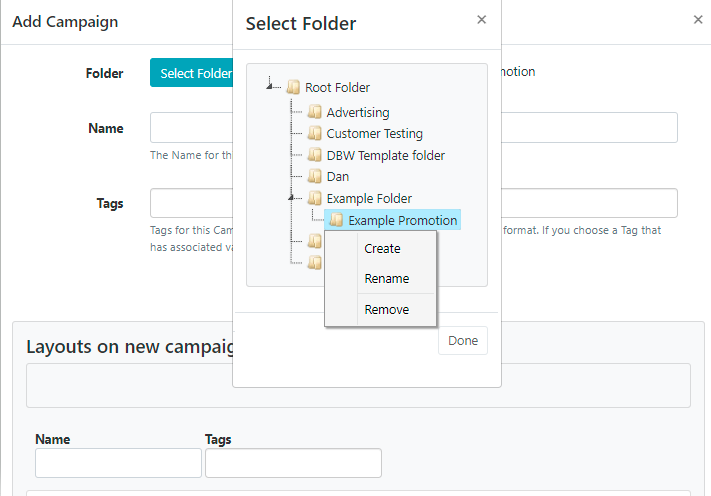
Once selected, the Folder file path will be shown next to the Folder field on the form.
Name
Give the Campaign a Name for easy identification purposes within the CMS.
Tags
Campaigns can be tagged to further organise and make it easier to find a large number of Campaigns if grouped by Tags. Administrators can set certain Tag's to have a Value associated to them. Tags that have been set a Value will show the selections available from an additional Tag value drop down field.
From v2.3.6, Tag Values can be added to Tags that do not have an existing predefined value. Enter the Value you wish to associate with the Tag in the Tag value field and click enter. If you do not wish to enter a Tag value then this field can be left blank.
For further information on what Tag and Tag Values to use, please speak with your Administrator.
From v3.0.0, use the With Selected option at the bottom of the Campaign grid to edit Tag assignments in bulk. Take a look at Grids for further information!
Assigning Layouts
In earlier versions, use the Row Menu for a Campaign and select Layouts to open the form to assign.
- Layouts are assigned using the plus icon. Once pressed Layouts will show in the staging area.
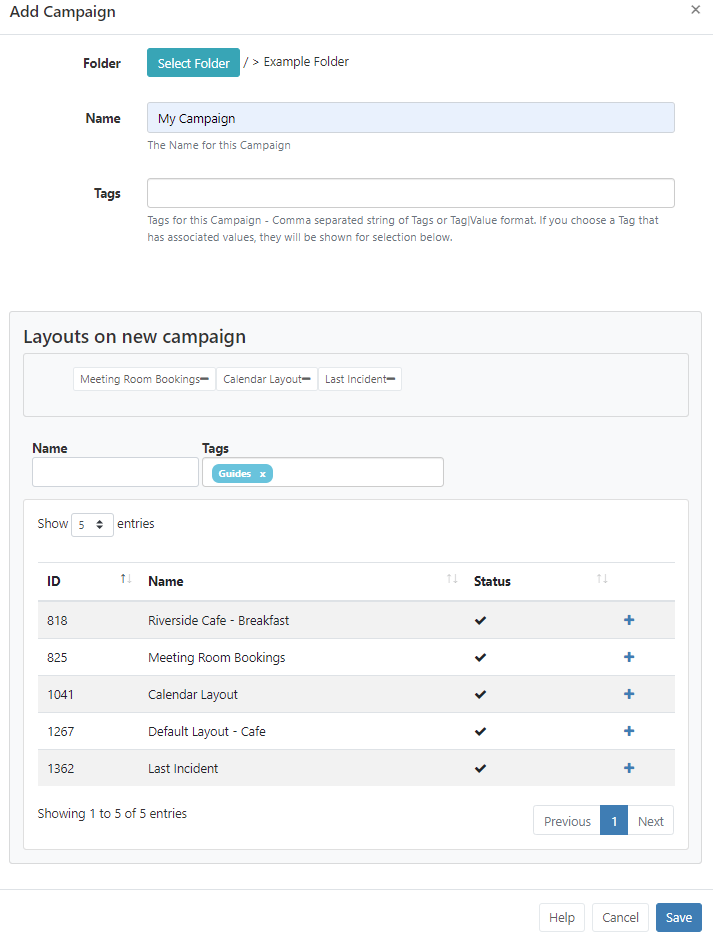
- Layouts can be removed by clicking on the minus icon next to a Layout in the staging area.
- Re-order Layouts in the staging area by drag and drop to ensure that Layouts play in your designed sequence.
- Click Save to keep changes.
Did you know that using Display Order when Scheduling Events you can further control how your Campaigns will play on your Displays…
Use the Copy button located on the row menu to easily make a copy of an existing Campaign!
Layouts can be directly assigned to Campaigns using the Row Menu, Assign to Campaign, on the Layouts grid. Layouts will be assigned to the end of the selected Campaign by default!
Use the Row Menu to assign User/User Group access to selected Campaigns:
- Users of a 3.x CMS refer to the Features and Sharing page for further information.
- Users of a CMS earlier than 3.x refer to the Permissions page for further information.