Notifications
Add the Notification Widget to display messages created in the Notification Drawer of the CMS.
Add Widget
Click on Notification from the Widget toolbar and click to add or drag and drop 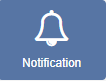
If you are using a 1.8.x CMS, select Notification from the Widget Toolbox to add!
On adding, configuration options are shown in the Edit Notification form:
- Provide a Name for ease of identification.
-
Choose to override the default duration if required.
- Select if the duration should be per Notification or a total duration for ALL Notifications.
Configuration
- Complete a maximum notification Age for messages you wish to use in this Widget.
- Select an optional Effect and transition Speed for the selected effect from the drop-down menu.
Templates
Click on the Template tab to format available templates:
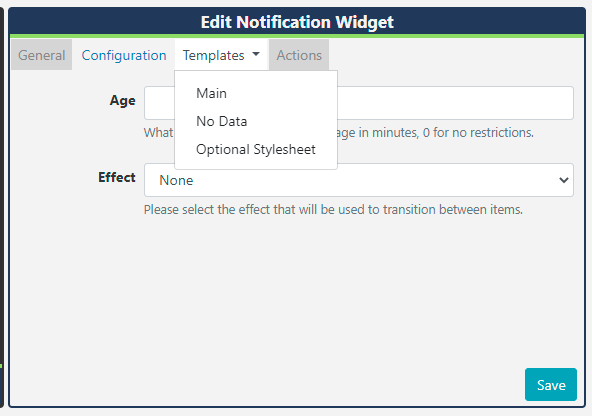
Main Template
- Select Main
- Enter HTML in the box provided or toggle On the Visual editor to format the main template using the inline editor.
- Click the edit icon to open.
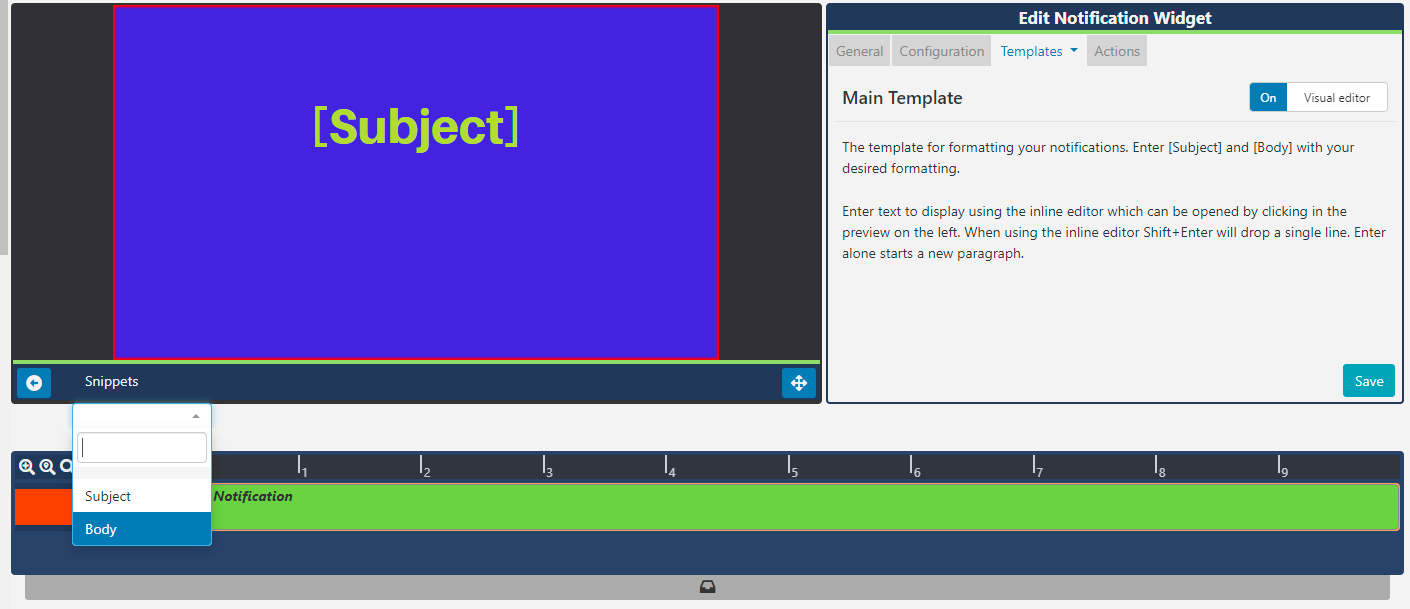
- Include the text merge fields to format from the Snippets menu, to pull in the Subject and Body information from the Notification Drawer. Click on the Save button.
No Data Template
This template allows a user to include a message to ensure that the intended audience is not left with blank displays when there are no Notifications to display.
Optional Style Sheet
Include CSS to apply to the template structure.
Actions
Available from v3.0.0
Actions can be attached to this Widget, please see the Interactive Actions page for more information.