World Clock
Available from v3.0.0
The World Clock Widget can be used to show one or multiple clocks displaying time zones on Layouts.
If you are using an earlier CMS, speak to your administrator to upgrade to benefit from this new feature!
Add Widget
Click on World Clock from the Widget toolbar and click to add or drag and drop 
On adding, configuration options are shown in the Edit World Clock form:
- Provide a Name for ease of identification.
- Choose to override the default duration if required.
Configuration
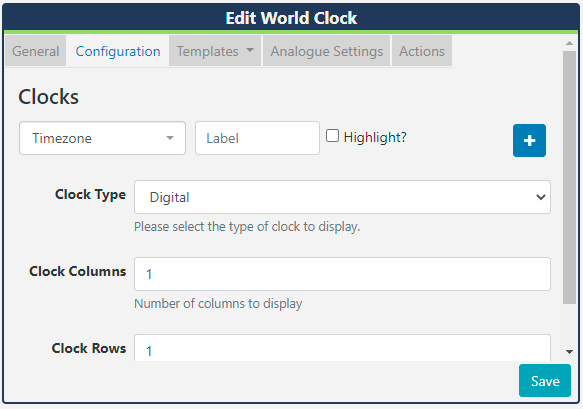
- Use the drop down to select a timezone.
- Enter a Label to be shown with the selected timezone.
-
Optionally select to highlight.
- Click on the
+button to add multiple timezone clocks as required. - Use the drop down to select from Digital or Analogue Clock Types.
- For multiple timezone clocks, set the number of Clock Columns and Clock Rows to display.
- Save
Depending on the Clock Type selected, further options will be made available.
Templates - Digital Clock Types
Use the drop down to select from the Preset Templates available to choose how the clocks will be displayed.
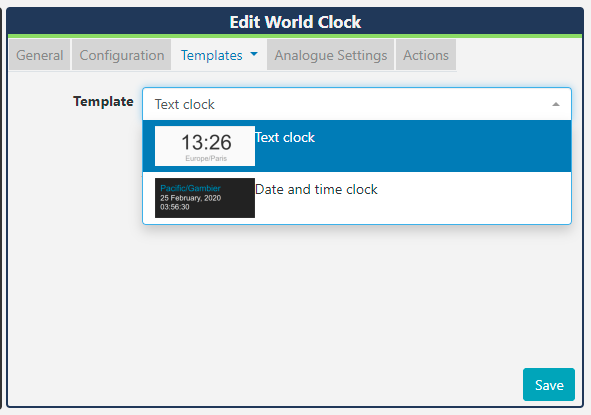
Tick to edit by overriding the selected template if required. Please see the section below on Editing Preset Templates below for further information.
Editing Preset Templates
Preset templates can be edited by clicking in the Override the template checkbox.
The template will be automatically scaled and should be designed for the intended output resolution. The following guidelines should be considered when editing templates:
- Templates must be designed at a fixed size
- All elements must use absolute sizing in px, including fonts, margins, widths, heights, etc
- If positioning is used, it must be from top,left
- Templates can use bootstrap
- The aspect ratio will be fixed by Live and sized to fit the Region
- Templates are treated the same as a static image
With override template selected, you can enter your own text, HTML and CSS.
Once override has been selected, click back on the Templates tab to select the template to edit:
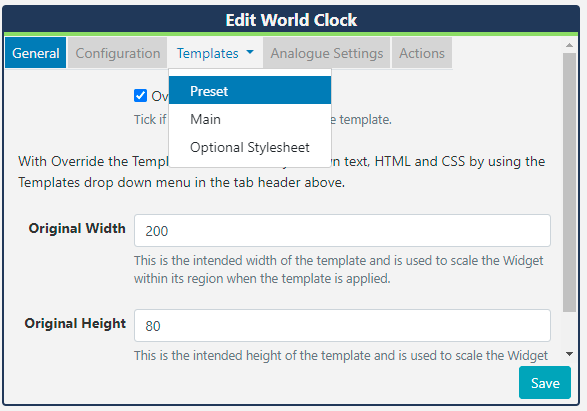
Optional Stylesheet
This is the CSS to apply to the template structure above.
Analogue Settings - Analogue Clock Types
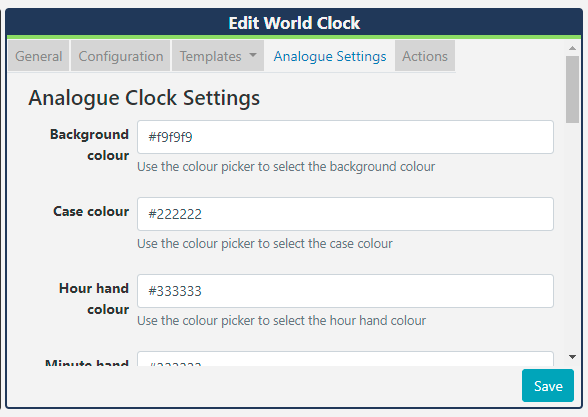
Analogue clock settings allow for colours to be set for elements of the clock.
-
Use the colour picker for each field to define.
-
Use the check boxes to enable further settings and present options to define colours.
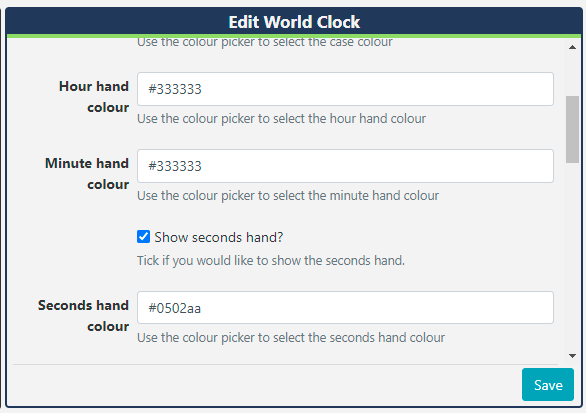
- Save
Actions
Actions can be attached to this Widget, please see the Interactive Actions page for more information.
Additional Information
Live should accept any date format that is in a correct PHP date format, the following characters are recognised and can be used:
| Format Character | Description | Example returned values |
|---|---|---|
| Day | ||
| d | Day of the month, 2 digits with leading zeros | 01 to 31 |
| D | A textual representation of a day, three letters | Mon through Sun |
| j | Day of the month without leading zeros | 1 to 31 |
| l | (lowercase ‘L’) A full textual representation of the day of the week | Sunday through Saturday |
| N | ISO-8601 numeric representation of the day of the week (added in PHP 5.1.0) | 1 (for Monday) through 7 (for Sunday) |
| S | English ordinal suffix for the day of the month, 2 characters | st, nd, rd or th. Works well with j |
| w | Numeric representation of the day of the week | 0 (for Sunday) through 6 (for Saturday) |
| z | The day of the year (starting from 0) | 0 through 365 |
| Week | ||
| W | ISO-8601 week number of year, weeks starting on Monday (added in PHP 4.1.0) | 42 (the 42nd week in the year) |
| Month | ||
| F | A full textual representation of a month, such as January or March | January through December |
| m | Numeric representation of a month, with leading zeros | 01 through 12 |
| M | A short textual representation of a month, three letters | Jan through Dec |
| n | Numeric representation of a month, without leading zeros | 1 through 12 |
| t | Number of days in the given month | 28 through 31 |
| Year | ||
| L | Whether it’s a leap year | 1 if it is a leap year, 0 otherwise. |
| o | ISO-8601 year number. This has the same value as Y, except that if the ISO week number (W) belongs to the previous or next year, that year is used instead. (added in PHP 5.1.0) | 1999 or 2003 |
| Y | A full numeric representation of a year, 4 digits | 1999 or 2003 |
| y | A two digit representation of a year | 99 or 0 |
| Time | ||
| a | Lowercase Ante meridiem and Post meridiem | am or pm |
| A | Uppercase Ante meridiem and Post meridiem | AM or PM |
| B | Swatch Internet time | 000 through 999 |
| g | 12-hour format of an hour without leading zeros | 1 through 12 |
| G | 24-hour format of an hour without leading zeros | 0 through 23 |
| h | 12-hour format of an hour with leading zeros | 01 through 12 |
| H | 24-hour format of an hour with leading zeros | 00 through 23 |
| i | Minutes with leading zeros | 00 to 59 |
| s | Seconds, with leading zeros | 00 through 59 |
| u | Microseconds (added in PHP 5.2.2). Note that date() will always generate 000000 since it takes an integer parameter, whereas DateTime::format() does support microseconds if DateTime was created with microseconds. | 654321 |
| Timezone | ||
| e | Timezone identifier (added in PHP 5.1.0) | UTC, GMT, Atlantic/Azores |
| I | (capital i) Whether or not the date is in daylight saving time | 1 if Daylight Saving Time, 0 otherwise. |
| O | Difference to Greenwich time (GMT) in hours | +0200 |
| P | Difference to Greenwich time (GMT) with colon between hours and minutes (added in PHP 5.1.3) | +02:00 |
| T | Timezone abbreviation | EST, MDT … |
| Z | Timezone offset in seconds. The offset for timezones west of UTC is always negative, and for those east of UTC is always positive. | -43200 through 50400 |
| Full Date/Time | ||
| c | ISO 8601 date (added in PHP 5) | 2004-02-12T15:19:21+00:00 |
| r | » RFC 2822 formatted date | Thu, 21 Dec 2000 16:01:07 +0200 |