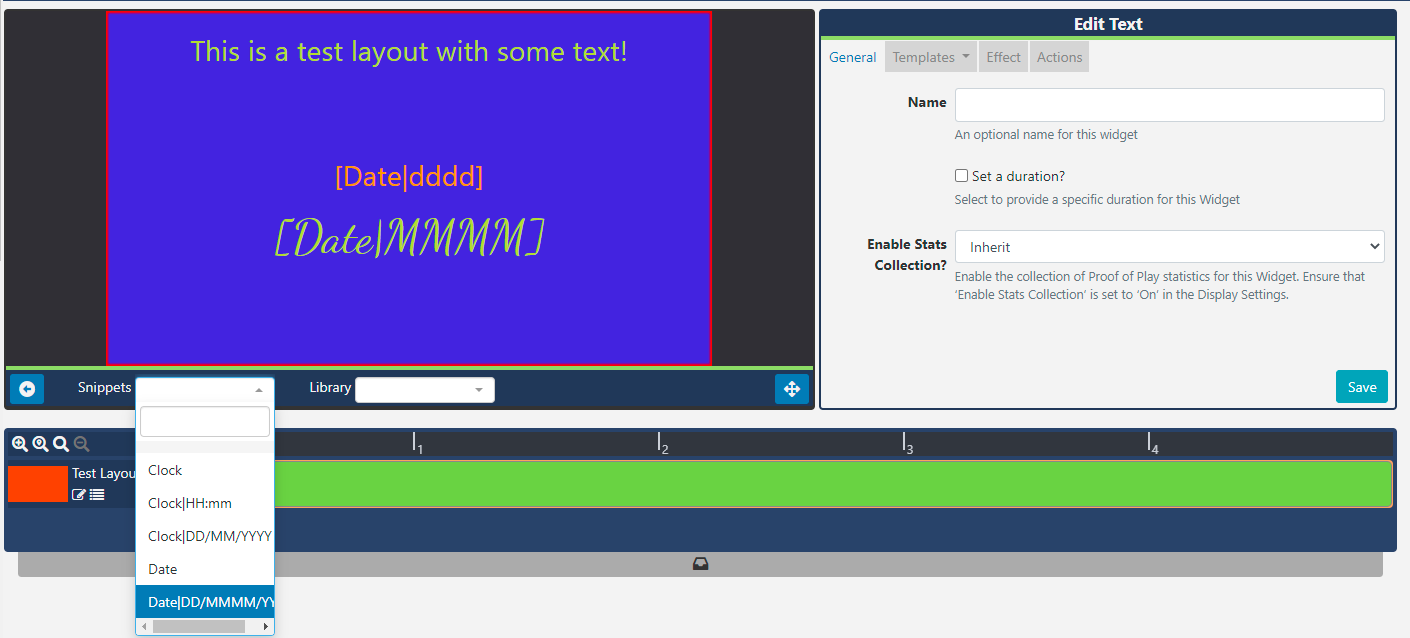Text
The Text Widget allows for the addition of text onto a Layout.
Add Widget
Click on Text from the Widget toolbar and click to add or drag and drop 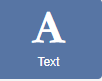
If you are using a 1.8.x CMS, select Text from the Widget Toolbox to add.
Text Editor
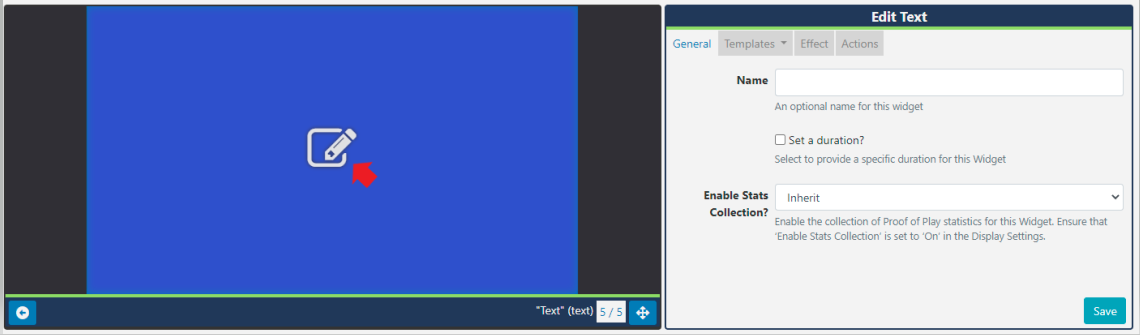
Click the edit icon in the Preview window to open the inline editor to enter text and apply formatting.
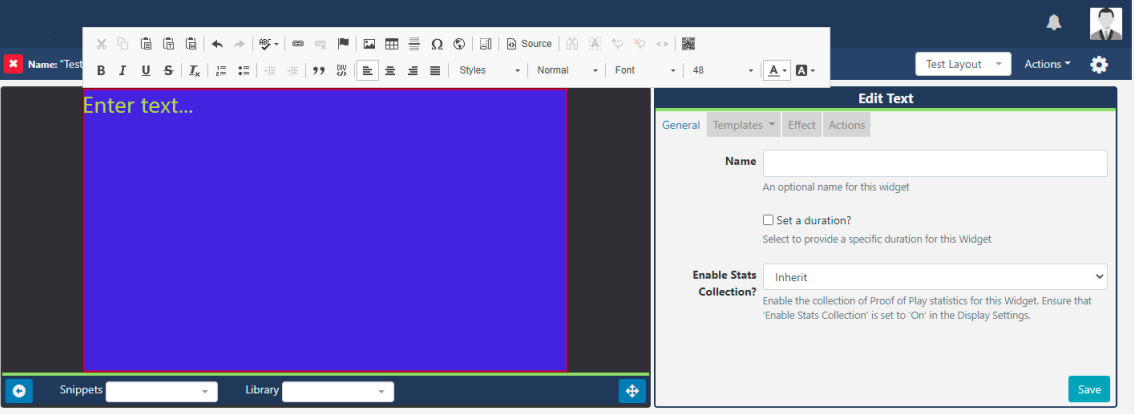
The text editor will open with the same background as selected for the Layout and will use a complimentary text colour for the chosen background colour.
The thin red border in the text editing window represents the Region size. Ensure that formatted text remains within this border.
Optionally include date/time merge tags, available from the Snippets menu.
From v2.1.0, [Date] tags can include an optional [Date|format] so that [Date] can be used multiple times in a Template each with different formats.
Configuration options are shown in the Edit Text form:
- Provide a Name for ease of identification.
- Choose to override the default duration if required.
Effect
- Optionally select a Background Colour to use.
- Select an Effect to use from the dropdown menu.
- Include a Speed for the selected effect.
- Include a selector to use for stacking marquee items in a line when scrolling left/right.
Templates
Select from the available Templates:
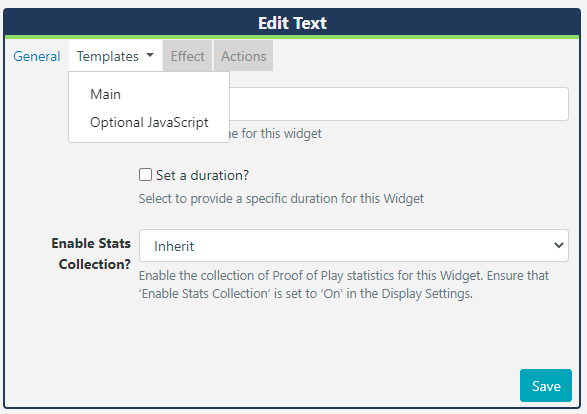
Main Template
Toggle Off the Visual editor to enter text/HTML in the box provided.
Optional JavaScript Template
Provide JavaScript in the box provided.
Additional Fonts can be added to this editor by uploading files to the Library. Please be aware that fonts have 'preferences' built into them known as OS/2 tags. Live checks these OS/2 preferences, and can use fonts with OS/2 tags 0 or 8. Fonts with other tags may not display correctly or you may receive an error on upload.
Actions
Available from v3.0.0
Actions can be attached to this Widget, please see the Interactive Actions page for more information.
Additional Information
Date / time can be formatted by providing "tokens" that sit between square brackets [] in the template area.
| Title | Token | Output |
|---|---|---|
| Month | M | 1 2 ... 11 12 |
| Mo | 1st 2nd ... 11th 12th | |
| MM | 01 02 ... 11 12 | |
| MMM | Jan Feb ... Nov Dec | |
| MMMM | January February ... November December | |
| Quarter | Q | 1 2 3 4 |
| Day of Month | D | 1 2 ... 30 31 |
| Do | 1st 2nd ... 30th 31st | |
| DD | 01 02 ... 30 31 | |
| Day of Year | DDD | 1 2 ... 364 365 |
| DDDo | 1st 2nd ... 364th 365th | |
| DDDD | 001 002 ... 364 365 | |
| Day of Week | d | 0 1 ... 5 6 |
| do | 0th 1st ... 5th 6th | |
| dd | Su Mo ... Fr Sa | |
| ddd | Sun Mon ... Fri Sat | |
| dddd | Sunday Monday ... Friday Saturday | |
| Day of Week (Locale) | e | 0 1 ... 5 6 |
| Day of Week (ISO) | E | 1 2 ... 6 7 |
| Week of Year | w | 1 2 ... 52 53 |
| wo | 1st 2nd ... 52nd 53rd | |
| ww | 01 02 ... 52 53 | |
| Week of Year (ISO) | W | 1 2 ... 52 53 |
| Wo | 1st 2nd ... 52nd 53rd | |
| WW | 01 02 ... 52 53 | |
| Year | YY | 70 71 ... 29 30 |
| YYYY | 1970 1971 ... 2029 2030 | |
| Week Year | gg | 70 71 ... 29 30 |
| gggg | 1970 1971 ... 2029 2030 | |
| Week Year (ISO) | GG | 70 71 ... 29 30 |
| GGGG | 1970 1971 ... 2029 2030 | |
| AM/PM | A | AM PM |
| a | am pm | |
| Hour | H | 0 1 ... 22 23 |
| HH | 00 01 ... 22 23 | |
| h | 1 2 ... 11 12 | |
| hh | 01 02 ... 11 12 | |
| Minute | m | 0 1 ... 58 59 |
| mm | 00 01 ... 58 59 | |
| Second | s | 0 1 ... 58 59 |
| ss | 00 01 ... 58 59 | |
| Fractional Second | S | 0 1 ... 8 9 |
| SS | 0 1 ... 98 99 | |
| SSS | 0 1 ... 998 999 | |
| Timezone | z or zz | EST CST ... MST PST |
| Z | -07:00 -06:00 ... +06:00 +07:00 | |
| ZZ | -0700 -0600 ... +0600 +0700 | |
| Unix Timestamp | X | 1360013296 |
| Unix Millisecond Timestamp | x | 1360013296123 |
CKEditor
CKEditor is used for Text input. Complete documentation for all the buttons can be found on the CKEditor's website.