If you are using a CMS earlier than v3.0.0 please use the following link: PDF
The PDF Module allows for the upload of PDF files to the Library which can then be added to a Timeline.
Add Widget
Click on PDF from the Widget toolbar and click to add or drag and drop. 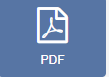
If the PDF file has already been uploaded to the Library use the Library Search tab to quickly and simply add!
Upload Media File
The file uploader will open on adding the PDF Widget:
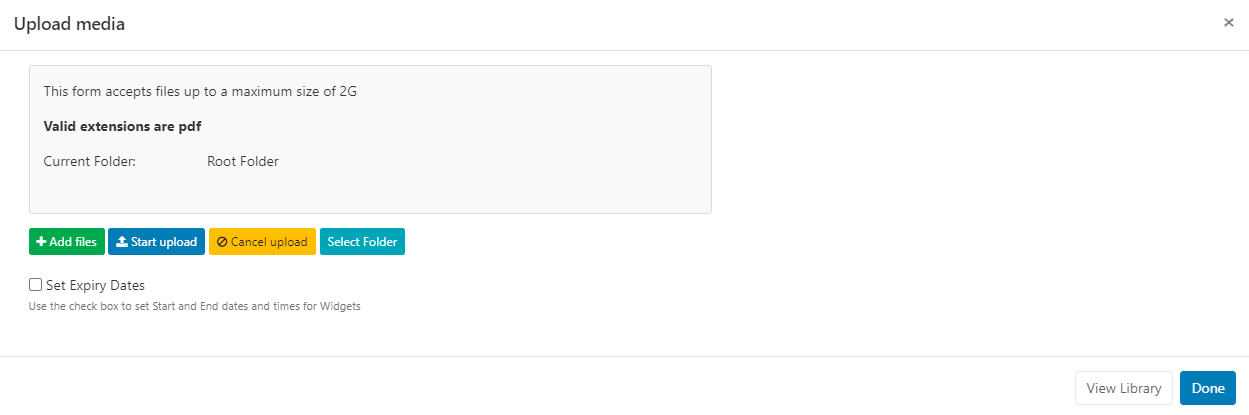
Live uses pdfjs to display PDF's on the Player and in the Layout Designer.
- Click on Add files and select the file(s) to upload
Files can also be added via drag and drop!
- Give your file a Name for easier identification in the CMS and an optional Tag.
If the Name field is left blank, the file will be named as per the original file name on upload!
PDF files can also be directly uploaded to a specified Folder location.
PDF files that are saved in Folders will inherit the View, Edit, Delete Share options that have been applied to the destination Folder for User/User Group access!
- Click on the Select Folder button and expand to select a Folder to save in.
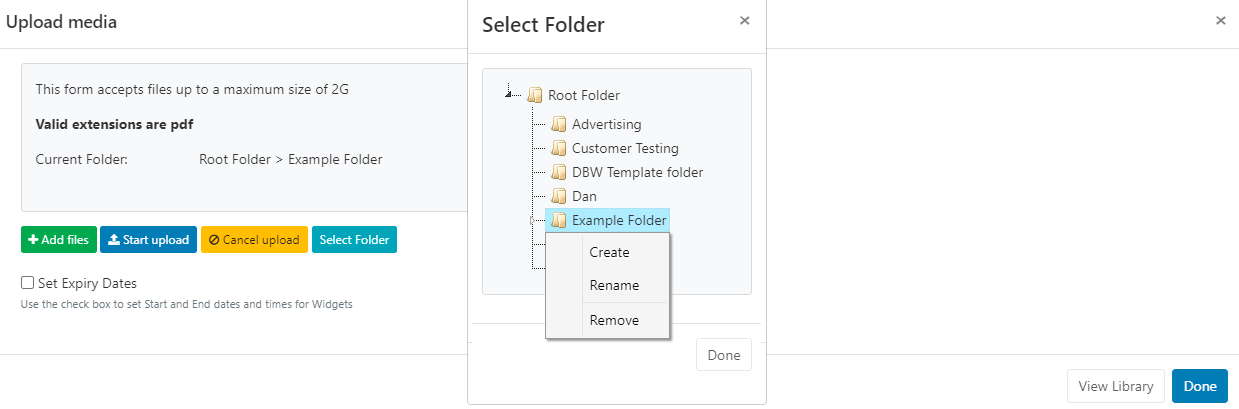
Users can also right click a Folder to access further options.
Available Folder options are based on enabled Feature and Sharing options for a User/User Group.
- Click in the folder you wish to upload the file to and click Done.
- The Current Folder will show the selected file path.
For further information regarding Folder access and set-up, please speak to your Administrator.
There is an option to set expiry dates and times for files uploaded to this particular Widget.
This is particularly useful should you need to preload PDF's to be shown at a later date/time!
Please note: Expiry Dates are currently not supported for the Linux Player!
-
Tick the Set Expiry Dates box.
- Use the date picker to select Start and End dates and times.
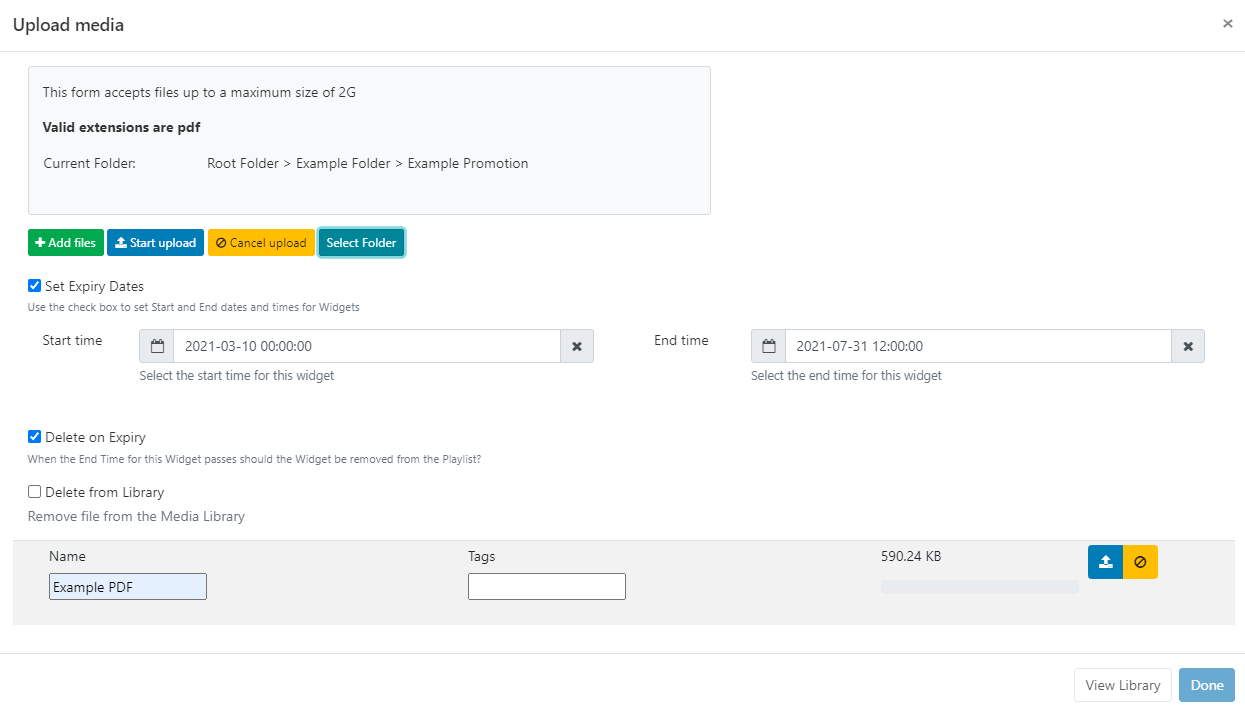
-
There are further options to remove the Widget from the Playlist on expiry and to delete the media file from the Library.
- Click the Start upload button to begin the upload of all files added. If a Folder/Expiry Dates have been selected and there are multiple files to be added, all files will be uploaded to the specified location and have the same Expiry Dates set.
- Once successfully uploaded, click Done.
Files can also be uploaded individually and have different Folder locations/Expiry dates and times specified. Instead of clicking on the Start upload button, click on the blue upload button shown at the end of the row for an added file.
Change the Folder location using the Select Folder button as before and then click the blue button at the end of the row to upload just that singular file.
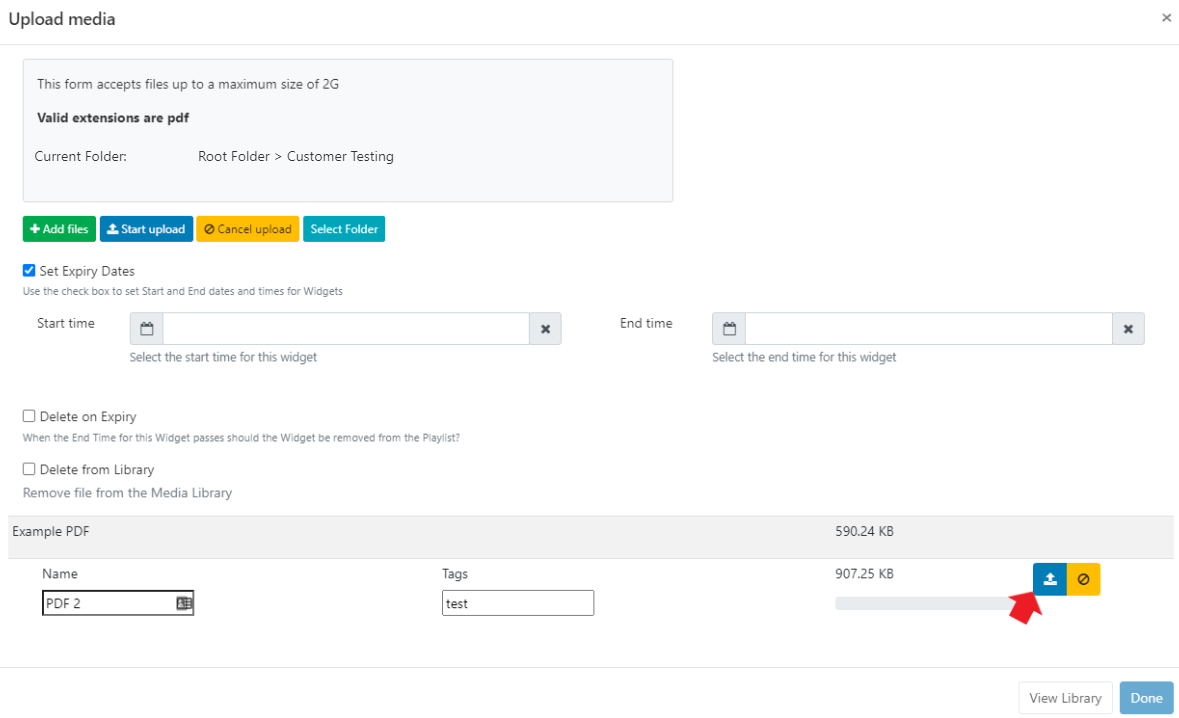
- Once all files have been successfully uploaded, click Done.
View or make changes to Expiry Dates by clicking on the icon on the Widget from the Timeline!
Configuration Options
Click on the added PDF Widget from the Timeline to open configuration options in the Edit PDF form:
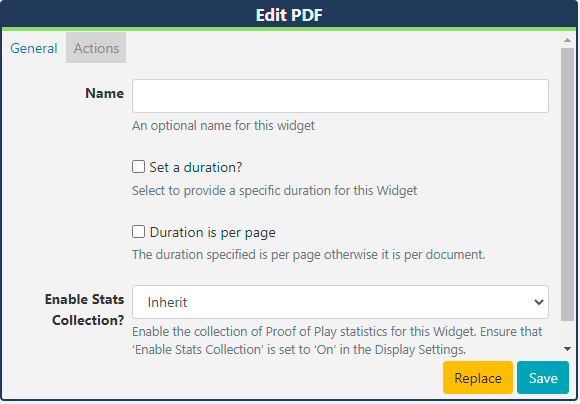
-
Make edits to naming of the Widget if required.
-
Tick the Set a duration to provide a specific duration for the entire PDF.
or
- Provide a duration and use the checkbox to apply the duration to each page of the PDF.
Actions
Actions can be attached to this Widget, please see the Interactive Actions page for more information.